If you see the error "Cannot start Microsoft Office Outlook. Unable to open the Outlook window" upon starting Outlook, you can fix this by running outlook.exe /resetnavpane.
Click start->run, enter outlook.exe /resetnavpane, and press OK.
Technology solutions for Systems Engineers and Admins. Linux, Windows, scripts, and code.
Showing posts with label Outlook. Show all posts
Showing posts with label Outlook. Show all posts
Tuesday, September 29, 2009
Friday, September 4, 2009
Outlook 2007 "Could not install the custom actions. The object could not be foud"
If you're getting the message "Could not install the custom actions. The object could not be found." in Outlook 2007, try deleting frmcache.dat. On Windows 7 and Vista it is found in:
On Windows XP it should be located in:
Note: The file is a hidden system file.
C:\Users\USERNAME\AppData\Local\Microsoft\FORMS\frmcache.dat
On Windows XP it should be located in:
C:\documents and settings\USERNAME\local settings\application data\microsoft\forms\FRMCACHE.DAT
Note: The file is a hidden system file.
Labels:
Outlook
Thursday, January 22, 2009
Create a default Outlook signature from AD with vbscript
This site has some great vbscript to create an Outlook signature based on information from Active Directory. It automatically generates a .txt .rtf and .htm signature. To eliminate the extra spacing, add this to the script after
Set objSelection = objWord.Selection
objSelection.Style = "No Spacing"
This is great if you want to force your users to have standardize Outlook signatures and to add a disclaimer / confidentiality notice.
UPDATE:
This works great for Outlook 2007 clients, but in Outlook 2003 I get double spaced signatures. I can't figure out a way around this without using registry entries to switch to .txt or .rtf signatures. Outlook 2003 doesn't know what "No Spacing" is. Looking at the generated html, there's a no spacing class p class=MsoNoSpacing created by the Outlook 2007 clients. The Outlook 2003 clients also don't know about that class. I need to stop it from using html paragraph tags for each line.
UPDATE2:
I finally have a script that works both with Office 2003 and 2007. objSelection.Style = "No Spacing" takes care of 2007, but for 2003 you need to use Chr(11) instead of vbNewline.
Here's my final script:
Set objSelection = objWord.Selection
objSelection.Style = "No Spacing"
This is great if you want to force your users to have standardize Outlook signatures and to add a disclaimer / confidentiality notice.
UPDATE:
This works great for Outlook 2007 clients, but in Outlook 2003 I get double spaced signatures. I can't figure out a way around this without using registry entries to switch to .txt or .rtf signatures. Outlook 2003 doesn't know what "No Spacing" is. Looking at the generated html, there's a no spacing class p class=MsoNoSpacing created by the Outlook 2007 clients. The Outlook 2003 clients also don't know about that class. I need to stop it from using html paragraph tags for each line.
UPDATE2:
I finally have a script that works both with Office 2003 and 2007. objSelection.Style = "No Spacing" takes care of 2007, but for 2003 you need to use Chr(11) instead of vbNewline.
Here's my final script:
On Error Resume Next
Set objSysInfo = CreateObject("ADSystemInfo")
strUser = objSysInfo.UserName
Set objUser = GetObject("LDAP://" & strUser)
strConfid = "Confidentiality Notice: blah blah blah"
strFname = objUser.FirstName
strLname = objUser.LastName
strInitial = objUser.Initials
strTitle = objUser.Title
strDepartment = objUser.Department
strCompany = objUser.Company
strPhone = objUser.telephoneNumber
strFax = objUser.faxnumber
Set objWord = GetObject(, "Word.Application")
If objWord Is Nothing Then
Set objWord = CreateObject("Word.Application")
blnWeOpenedWord = True
End If
Set objDoc = objWord.Documents.Add()
Set objSelection = objWord.Selection
Set objEmailOptions = objWord.EmailOptions
Set objSignatureObjects = objWord.EmailOptions.EmailSignature
Set objSignatureEntries = objSignatureObjects.EmailSignatureEntries
objSelection.Style = "No Spacing"
'Name
objselection.Font.Bold = true
objSelection.TypeText UCase(strFname) & " "
if strInitial then objSelection.TypeText UCase(strInitial) & ". "
objSelection.TypeText UCase(strLname)
if strTitle then objSelection.TypeText ", " & strTitle
objSelection.TypeText Chr(11)
objselection.Font.Bold = false
if strDepartment then objSelection.TypeText strDepartment & Chr(11)
objSelection.TypeText Chr(11)
objSelection.TypeText strCompany & Chr(11)
objSelection.TypeText strStreet & Chr(11)
objSelection.TypeText strCSZ & Chr(11)
objSelection.TypeText "Phone: " & strPhone & Chr(11)
objSelection.TypeText "Fax: " & strFax & Chr(11)
objSelection.TypeText strToll & Chr(11) & Chr(11)
objSelection.TypeText strConfid
Set objSelection = objDoc.Range()
objSignatureEntries.Add "AD Signature", objSelection
objSignatureObjects.NewMessageSignature = "AD Signature"
objSignatureObjects.ReplyMessageSignature = "AD Signature"
objDoc.Close 0
If blnWeOpenedWord Then
objWord.Quit
End If
Labels:
active directory,
Outlook,
signature,
vbscript
Tuesday, December 2, 2008
Links in Outlook: This operation has been canceled due to restrictions in effect on this computer. Please contact your system administrator.
If you get the following message when clicking links in Outlook:
"This operation has been canceled due to restrictions in effect on this computer. Please contact your system administrator."
This is caused by an incorrect or corrupted registry key:
The key should read:
Or in the case of Windows XP x64:
"This operation has been canceled due to restrictions in effect on this computer. Please contact your system administrator."
This is caused by an incorrect or corrupted registry key:
HKEY_LOCAL_MACHINE\SOFTWARE\Classes\htmlfile\shell\open\command
The key should read:
"C:\Program Files\Internet Explorer\IEXPLORE.EXE\" -nohome
Or in the case of Windows XP x64:
"C:\Program Files (x86)\Internet Explorer\IEXPLORE.EXE\" -nohome
Thursday, August 30, 2007
Share Outlook Contacts Sub folders
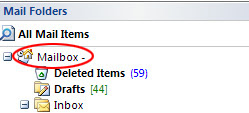 In Outlook you can only share your main contacts folder by clicking on share my contacts.
In Outlook you can only share your main contacts folder by clicking on share my contacts.To share sub folders, grant permissions on Mailbox at the root of the tree, grant permissions to your main contacts folder, then grant permissions to the appropriate sub folders.
On the client that needs to open the contacts, go to Tools->Email Accounts->View/Change, Ensure the Exchange account is highlighted and click Change. Click More Settings->Advanced Tab->Add, add the mailbox to be opened.
OK/Close your way out of the menus, click File->Open->Other User's Folder, find/enter the appropriate account, change folder to contacts.
You're all set!
OK/Close your way out of the menus, click File->Open->Other User's Folder, find/enter the appropriate account, change folder to contacts.
You're all set!
Subscribe to:
Posts (Atom)